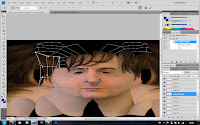
I did realise that there are no eyeballs, this has just been put to the side. But now things are starting to look realistic, I decided to add this feature. Simply creating a sphere and applying a planar UVW Map modifier to reflect the planar layout of the source image, (flat from a front view), I placed this inside the entity and applied a smaller version of the original source image of myself (just the individual eye) and cloned this for the other eye, changing the material to the other eye, again for accuracy.


Foolishly, I did not save before the next step, so I did end up doing it again, but I attempted to attach the two spheres to the mesh. (Not weld, just attach, so they were a group). This resulted in the following:

My texture was all but thrown out the window. From experience last year, I know you can spend absolutely hours fiddling with materials in MAX, and I really did not fancy that! It was easier to simply recreate the spheres and apply the ready-to-use materials.






























